For migrating your Badgemaker from machine A to machine B, you may need to perform the following tasks:
Task 1 (on Machine A): Backup Badgemaker data files.
Badgemaker uses a set of flat files instead of a database, so all you need to do is to back up these files before you perform the migration. On the Badgemaker interface, choose Option > Configuration. Then locate the path in which the Badgemake data files are stored.

Then you will be able to see the Project Folder Path, see the picture shown below.
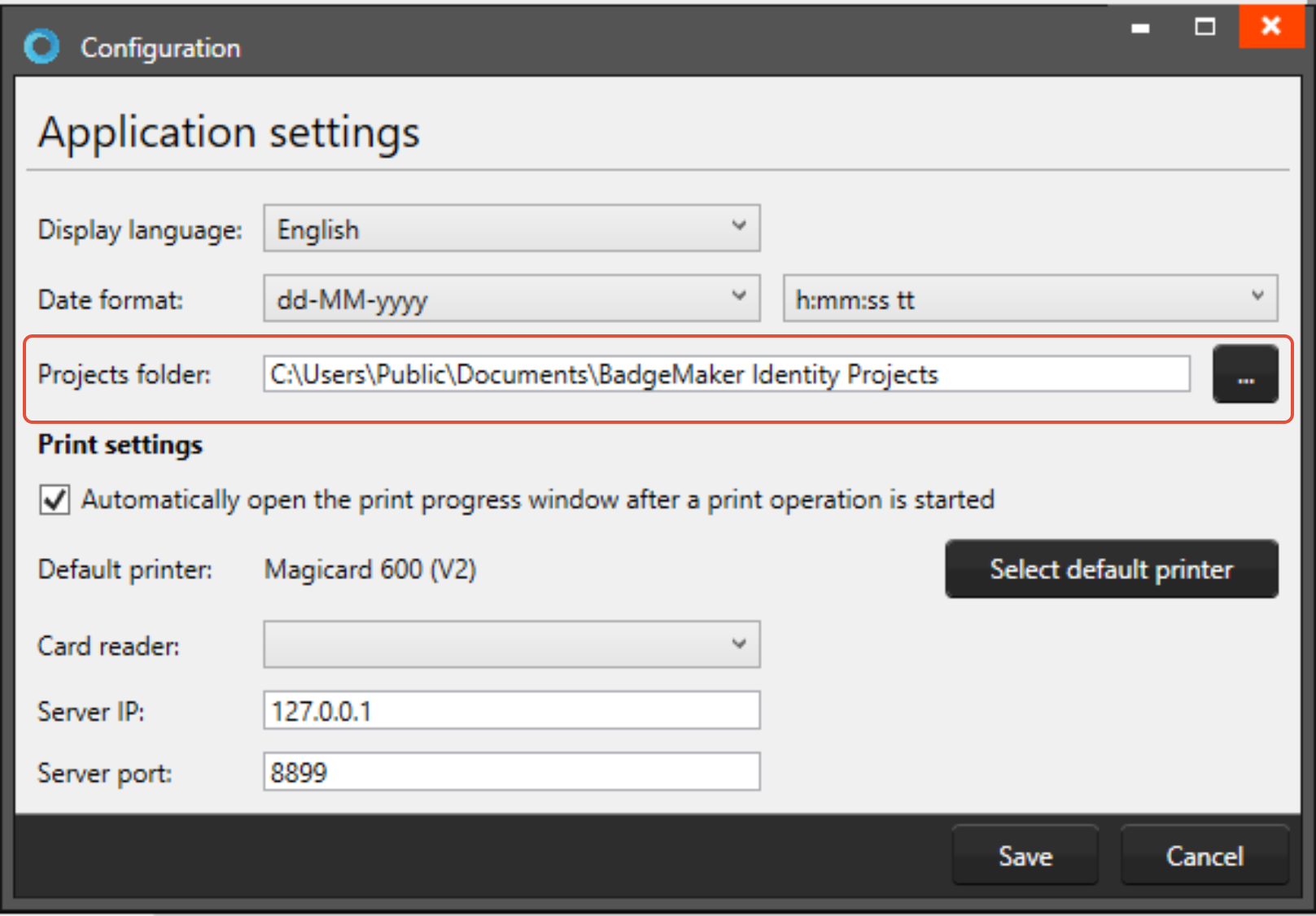
Make sure you back up everything residing on this path on Machine A, and use the same path on Machine B.
Task 2 (on Machine A): Deregister the license
Please follow the steps in the video link to deregister the license: https://www.youtube.com/watch?v=d8RUbRv42rA
Task 3 (on Machine B): Install Badgemaker and re-register the license
Please follow the steps in the video link to re-register the license: https://www.youtube.com/watch?v=c7Unzpg68Vo&t=9s
Task 4: (on Machine B): Restore all files copied from Machine A
It is suggested you'll use the same path as that on Machine A, once the new path has been created, copy everything to this new path on Machine B. Double-check that the path is correct by looking at the screen below on Machine B.
Task 5: Migrate all the design files from BM Design
Copy all the content of the following folder to the new machine - you will have all your designs extract from the oringial card design path.

Try to open the migrated projects and check if all badges are there. Perform a couple of test prints to see if everything is okay.
Was this article helpful?
That’s Great!
Thank you for your feedback
Sorry! We couldn't be helpful
Thank you for your feedback
Feedback sent
We appreciate your effort and will try to fix the article
