To fix or adjust badges that are printing small or with unwanted text along the top or bottom of the card, you may need to adjust your printer settings. By default your browser assumes that you want to print with normal margins on the sides, which makes perfect sense when printing on an 8x10 piece of paper, but not when printing on a card.
Fortunately, its very easy to adjust your settings. Below is instructions for fixing your margins in Chrome, Firefox, and Internet explorer. If you have another browser, simply adjust the print settings to remove the margins as well as any header or footer content.
Also, make sure your orientation/layout is the same as your card: landscape (long way) or portrait (tall way) modes.
Chrome
-When you reach the print menu
-Click More Settings
-Set Margins to None as shown below
-Press Print
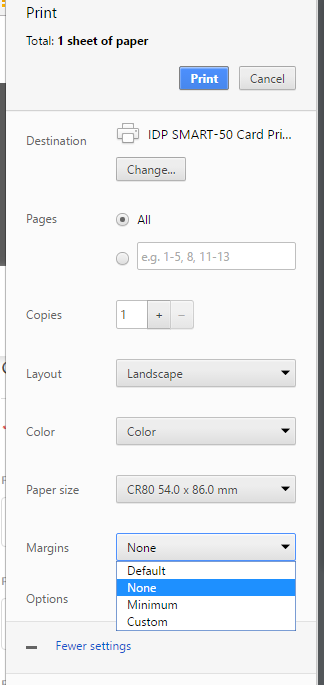
Internet Explorer
-Click "Tools" (gear icon in upper right hand corner)
-Hover over "Print"
-Click "Page Setup"
-Change margin values to zeros.
-Change Header and Footer values to "empty"

Firefox
-When you reach the print menu
-Click More Settings
-Set Margins to None as shown below
-Press Print

Was this article helpful?
That’s Great!
Thank you for your feedback
Sorry! We couldn't be helpful
Thank you for your feedback
Feedback sent
We appreciate your effort and will try to fix the article