To add an employee photo to your template you are going to want to add in a VARIABLE IMAGE FIELD. This is a grey box that will change the employees photo based on the record.
Select the VARIABLE IMAGE box under the ADD ELEMENTS tab. This will add a grey box to your template.

2. Select the grey box on your template to pull up the OBJECTS SETTINGS. From there you will click on the dropdown below VARIABLE IMAGE FIELD and then map it to your photo field. This tells EasyBadge Cloud where to pull the photo information from.
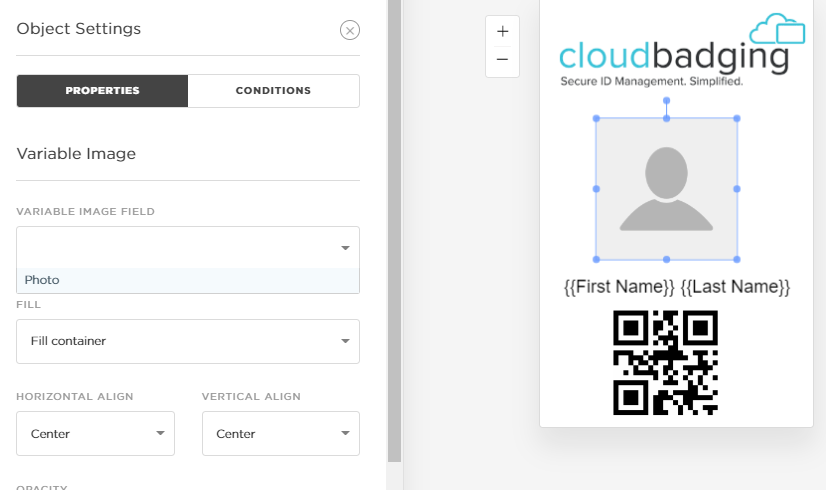
3. Select the orange PREVIEW button in the right hand corner and you will be able to see your photos changing based on the record.
Was this article helpful?
That’s Great!
Thank you for your feedback
Sorry! We couldn't be helpful
Thank you for your feedback
Feedback sent
We appreciate your effort and will try to fix the article