EasyBadge Cloud does support barcode and QR code printing. The next few steps will show you how to create a barcode/QR code.
Go to TEMPLATES and select the template you would like to add the barcode/QR code to.
Under the ADD ELEMENTS tab you will select the BARCODE box. This will insert a barcode onto your card. You can drag this barcode anywhere on the template and resize it.

3. Select the barcode on your template to open up the OBJECTS SETTINGS. Here you will be able to choose the format for your barcode OR you can change the barcode to a QR code.

4. Under INSERT VARIABLES you will be able to add in what you would like the barcode/QR code to read from your dataset.
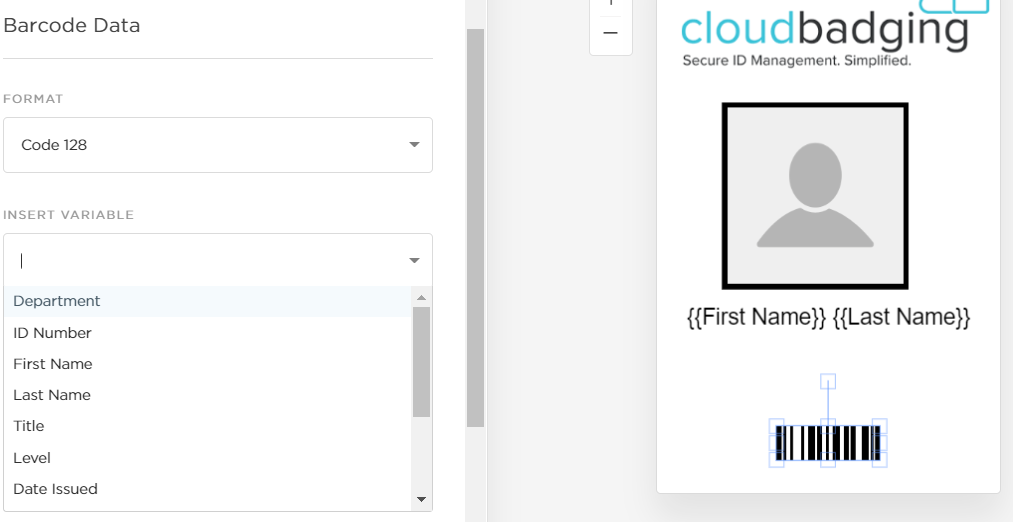
5. Once you have added your information into the barcode/QR code you can select the orange PREVIEW button and see that your barcode/QR code is changing based on the record.
Was this article helpful?
That’s Great!
Thank you for your feedback
Sorry! We couldn't be helpful
Thank you for your feedback
Feedback sent
We appreciate your effort and will try to fix the article