A Dataset is a group of related data elements (example: First Name, Last Name, ID Number, etc.) organized and stored as records within the EasyBadge Cloud application. It is essentially all the information you are going to want to put onto your card. It is also a way to organize your records into different groups using multiple datasets. Their is no limit to the amount of datasets that you can have.
How to create a dataset
Go to Settings up in the right hand corner and select Data configuration.
Select the orange Add New Dataset button.

3. Name your dataset.

4. You will be given some fields to start you off. These fields are completely customizable so if you see a field you do not want you can delete it using the trash can icon. If their is a field that you do want you will be able to add that in. I will discuss that in more detail in step 5.
The green ! icon means that it is a required field. This means that when you go to create a record you have to fill out this field in order for the record to save. If you want to make something an unrequired field you will click on the ! icon and it will turn grey, meaning it is no longer a required field.
The green key icon is your unique primary key. This is what differentiates the cards from one another. We typically recommend using something that is very unique for each person such as an ID number or badge number. That way their will not be any duplicate records in the system. If you do not have any of those you can number your records sequentially.

5. You are able to add in any new fields using the boxes shown below. Typically when making a new field you will add in a text field. Picklists are used if you would like to add a dropdown list when creating a record.
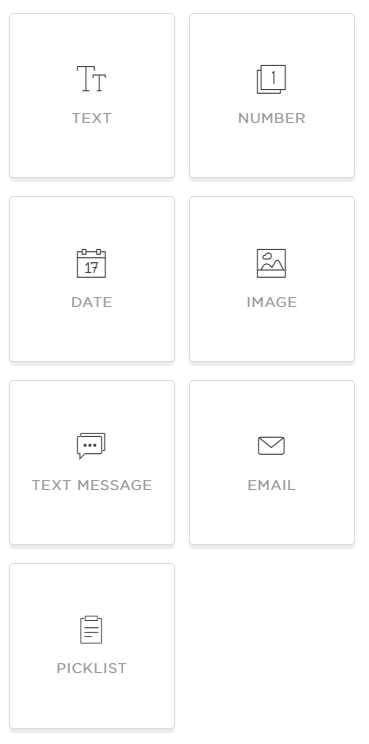
6. Once you have finished editing your dataset you will hit the orange save button and you will be able to start creating records.
Was this article helpful?
That’s Great!
Thank you for your feedback
Sorry! We couldn't be helpful
Thank you for your feedback
Feedback sent
We appreciate your effort and will try to fix the article