First of all you will want to change all existing records to the design of your choice without doing them one by one.
Click the star at the top of your record list, this will highlight all records.

Then click on change card design.

Then click on all starred records, select the design you would like to use and then confirm.

All of your current records will then be updated to the card design of your choice.
To then set the default card design, click the menu button in the top left, select modify database and then manage card designs.
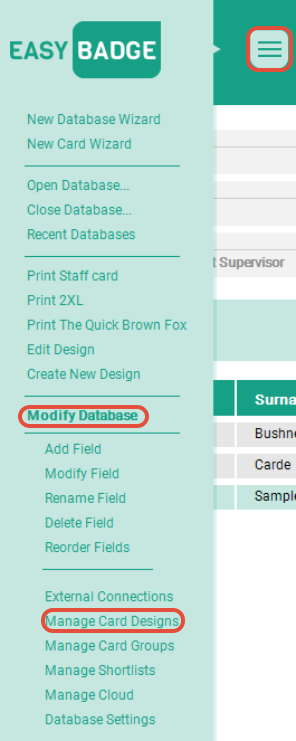
Select the card design you would like to be the default and click the green up arrow until it is at the top of the list. Click OK once this is done. You can also delete records from here using the trash bin icon.

All new records will now use your new default design.
Was this article helpful?
That’s Great!
Thank you for your feedback
Sorry! We couldn't be helpful
Thank you for your feedback
Feedback sent
We appreciate your effort and will try to fix the article