Sometimes you may get white patches when you print a card. This means the retransfer settings need adjusting.
1. In Windows browse to Control Panel > Devices and Printers > Right-click the 'K30 Card Printer' and select Printing Preferences
2. On the 'Print' Tad tick Enable Printer Settings and click 'Settings' button.
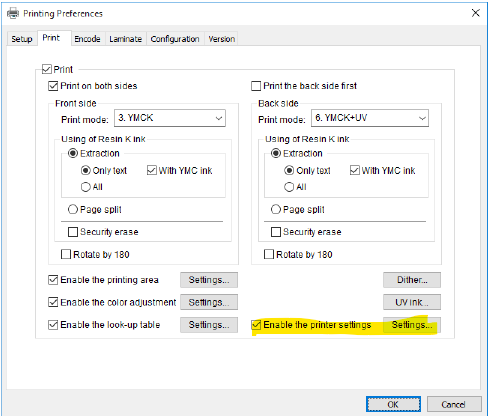
3. In settings, Enable 'Retransfer' and in the block grid click the block to the right of the current selected. This will slow the print a fraction and should provide a crisper transfer. Only small adjustments should be needed here.
4. Click OK to set the settings. Its also a good idea to restart your print software to make sure the settings apply there to.

The rules with setting retransfer settings are as follows
More heat = better transfer but bends card more.
Less Heat = Flatter card but patching may occur
Fast speed = less heat
Slow Transfer = More heat
The settings are the to compensate for the different level of card type or quality seen in cards from differnt sources.
Was this article helpful?
That’s Great!
Thank you for your feedback
Sorry! We couldn't be helpful
Thank you for your feedback
Feedback sent
We appreciate your effort and will try to fix the article